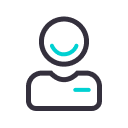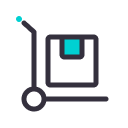Zaznacz swoje urządzenie, aby przejść dalej. Nie widzisz swojego modelu urządzenia? Przesuń listę w lewo, aby zobaczyć więcej.

IQOS ILUMA ONE – rozwiązywanie problemów
Twój IQOS ILUMA ONE nie działa poprawnie — co robić?
Pojawił się problem z działaniem Twojego urządzenia? Skorzystaj z narzędzia do diagnostyki urządzenia online.
W kilku prostych krokach pomożemy Ci znaleźć odpowiedź na to, co dzieje się z urządzeniem i jak postępować, aby rozwiązać problem.
Gdy zauważysz, że Twój IQOS ILUMA ONE nie działa tak, jak powinien, skorzystaj z tych kilku prostych kroków:
- Rozpocznij od ZRESETOWANIA swojego urządzenia (wskazówki, jak to zrobić znajdziesz w tej sekcji poniżej).
- Upewnij się, że Twój IQOS ILUMA ONE jest w pełni naładowany.
- Używaj wyłącznie wkładów tytoniowych TEREA.
- Pamiętaj o regularnej aktualizacji oprogramowania sprzętowego urządzenia.
Zobacz, jak zaktualizować oprogramowanie tutaj. - Sprawdź, czy Twoje urządzenie znajduje się w odpowiedniej temperaturze. Zakres odpowiedniej temperatury dla IQOS-a ILUMA ONE to 0°C ⁓ 40°C.
Możesz go schłodzić lub ogrzać w dłoniach.
RESETOWANIE IQOS-a ILUMA ONE — jak to zrobić?
Za każdym razem, gdy musisz ZRESETOWAĆ urządzenie, możesz to zrobić w prosty sposób, wykonując następujące kroki:
- Naciśnij przycisk włączania/wyłączania na urządzeniu. Przytrzymaj go przez
10 sekund, do momentu aż diody zgasną. - ZRESETOWANIE urządzenia jest potwierdzone, gdy diody statusu zaświecą się ponownie, a urządzenie zacznie wibrować.
Pamiętaj: jeżeli Twój IQOS jest wyłączony w momencie przeprowadzenia RESETU, przytrzymaj przycisk przez 4 sekundy, a urządzenie włączy się ponownie. Wówczas diody zaświecą się, a IQOS zacznie wibrować.
Aby poprawnie ZRESETOWAĆ urządzenie, należy nacisnąć i przytrzymać przycisk przez całe 10 sekund.

Kliknij i znajdź wsparcie, którego szukasz.