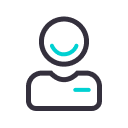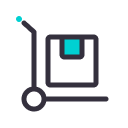Zaznacz swoje urządzenie, aby przejść dalej. Nie widzisz swojego modelu urządzenia? Przesuń listę w lewo, aby zobaczyć więcej.

IQOS ILUMA ONE NIE DZIAŁA
Co zrobić, gdy Twój IQOS ILUMA ONE nie działa poprawnie?
Diody LED na Twoim IQOS-ie ILUMA ONE nie świecą się? Urządzenie może być po prostu wyłączone lub rozładowane.
Co robić?
Sprawdź poniższe wskazówki:
- Przytrzymaj przycisk ON/OFF przez 4 sekundy, aby ponownie włączyć urządzenie.
- Sprawdź wejście na kabel do ładowania w swoim urządzeniu. Jeżeli jest ono w jakikolwiek sposób zablokowane, usuń elementy blokujące. Możesz to zrobić poprzez delikatne przedmuchanie portu ładowania z odległości.
- Naładuj urządzenie.
Podłącz IQOS-a do gniazdka elektrycznego za pomocą oryginalnego zasilacza sieciowego i kabla dołączonego do zestawu. W trakcie ładowania diody będą pulsować. Pamiętaj, że w przypadku, gdy urządzenie jest kompletnie rozładowane, może minąć nawet 20 minut, zanim dioda się zaświeci. - Zresetuj swoje urządzenie.
Naciśnij i przytrzymaj przycisk przez 10 sekund, do momentu, gdy wszystkie diody zgasną. RESET zostanie potwierdzony, gdy wszystkie diody migną krótko na biało.
Problem wciąż nierozwiązany?
Skorzystaj z naszej diagnostyki urządzenia.
Diagnostyka urządzenia online — co to za narzędzie?
Diagnostyka urządzenia online została opracowana po to, by pomóc Ci w szybki, wygodny i samodzielny sposób rozwiązać pojawiające się problemy związane z IQOS-em ILUMA.
Jak z niego korzystać? To proste:
- Wejdź na stronę diagnostyki urządzenia.
- Wybierz swoje urządzenie (w tym przypadku IQOS ILUMA ONE).
- Zobacz wizualizacje i wybierz, jaki problem dotyczy Twojego urządzenia.
- Postępuj dalej, krok po kroku zgodnie z naszymi wskazówkami dotyczących diagnozowania i rozwiązywania problemów.

Kliknij i znajdź wsparcie, którego szukasz.