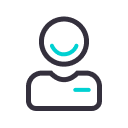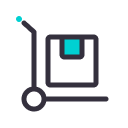Jak używać IQOS-a ILUMA ONE?
Od czego zacząć korzystanie z IQOS-a ILUMA PRIME?
Chcesz rozpocząć korzystanie ze swojego nowego urządzenia? Skorzystaj z naszej prostej, krótkiej instrukcji. Krok po kroku:
- Włącz urządzenie IQOS ILUMA ONE
Przed rozpoczęciem podgrzewania, upewnij się, że urządzenie jest:
a) naładowane,
b) włączone. - Włóż wkład tytoniowy TEREA
Ściągnij nasadkę, delikatnie za nią pociągając.
Umieść wkład TEREA w środku urządzenia w taki sposób, aby filtr wystawał nieco powyżej górnej krawędzi urządzenia. - Rozpocznij podgrzewanie
- Naciśnij przycisk przez 2 sekundy, aż IQOS ILUMA ONE zawibruje.
- Diody statusu zaczną pulsować światłem. Nie wyciągaj wkładu TEREA w trakcie wstępnego podgrzewania.
- Możesz zacząć używać IQOS-a ILUMA ONE, gdy zawibruje po raz kolejny, a diody statusu zaczną się świecić jednostajnym światłem.
- Zakończ sesję
W trakcie używania urządzenia, diody statusu sygnalizują czas pozostały do końca sesji.
Gdy zostanie Ci ostatnie 30 sekund lub 2 zaciągnięcia, IQOS ILUMA ONE zawibruje jednokrotnie, a dioda zaświeci się pulsującym białym światłem.
Co zrobić po zakończeniu podgrzewania?
- Wyjmij zużyty wkład TEREA.
- Pozwól mu ostygnąć.
- Wyrzuć zużyty wkład do odpowiedniego pojemnika, zgodnie z obowiązującymi przepisami dotyczącymi utylizacji odpadów.
- Wsuń nasadkę z powrotem na miejsce.
Wibracje w IQOS-ie ILUMA ONE
Sprawdź, co oznaczają wibracje Twojego urządzenia na różnych etapach jego użytkowania:
- Podczas wstępnego podgrzewania:
IQOS ILUMA ONE zaczyna wibrować, gdy chcesz rozpocząć sesję i wciśniesz przycisk włączania/wyłączania. - Gdy urządzenie jest gotowe:
To informacja, że wstępne podgrzewanie dobiegło końca, a Twój IQOS ILUMA jest gotowy do użycia. - W trakcie odliczania do końca sesji:
Te wibracje oznaczają, że pozostało Ci 30 sekund podgrzewania lub możesz zaciągnąć się jeszcze 2 razy, zanim sesja dobiegnie końca.
Kliknij i znajdź wsparcie, którego szukasz.